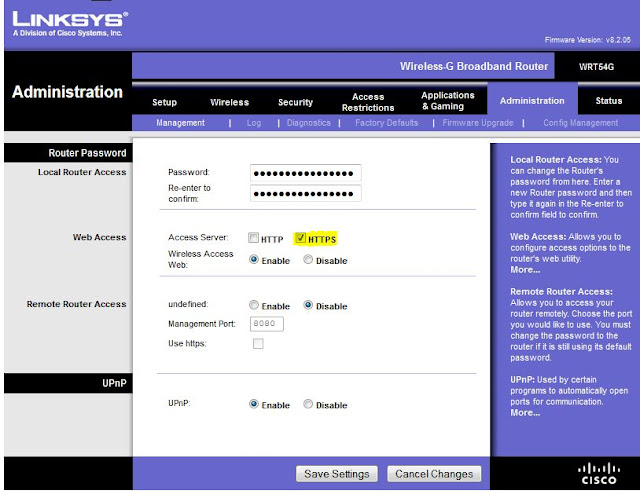How To Install DD-WRT on
LINKSYS WRT54G V8/8.2 ?
-DD-WRT firmware enhance the security capabilities and features of your linksys router . It lifts restrictions on a router by providing advanced capabilities that can improve your Internet experience.WARNING : Please make sure you understand every step before you complete this tutorial. If you’re unsure of anything, please leave a comment and I’ll respond as soon as I can. It is possible to brick your linksys if done incorrectly. SO PLEASE PAY ATTENTION .
1- To flash your Linksys WRT54G with the DD-WRT Firmware, you'll need to use a wired ( not wireless) computer and make sure to plug your computer in to Port 1 of your router. Unplug all other devices from the router.

1-Download DD-WRT firmware for Linksys WRT54G .
First step to do is determine your linksys version number , Im gonna be using the Linksys WRT54G router v8
Next thing to do is to click on this link Download DD-WRT firmware .

Then we're gonna do a little search for your particular linksys device, Type Linksys WRT54G in the search bar.

Go down to your version and click on it . than download the files vxworkskillerGv8-v3.bin and dd-wrt.v24_micro_generic.bin to the computer you’re going to use to flash your device.

- Once you have those files you need to configure your ethernet card with the following static IP :
IP Address: 192.168.1.100
Subnet Mask: 255.255.255.0
Gateway: 192.168.1.1
FOR windows :



FOR OS X :

-Once you have those settings, Unplug the power cord from the Linksys WRT54G. Push the Reset button while plugging the power cord back in, and hold down the button for about 30 seconds. Use a pencil to hold the Reset button

-Then open your browser and type this address http://192.168.1.1/ (it's recommended to use another browser other than firefox) . You should see a management mode firmware upgrade page.
-Click on choose file than search for the vxworkskillerGv8-v3.bin file and choose it after that click the apply button. Wait for at least 2 minutes before you go any further. After the 2 minutes is up, if you notice a dialog asking you to reboot the router, do so by unplugging the power cord and plugging it back in again. If you don’t get a message telling you to reboot the router, wait another 3-4 minutes and then reboot the router.

-Now you should ping 192.168.1.1 (in Linux or OS X open a Terminal and type ping 192.168.1.1. In Windows click Start, select Run enter cmd and then type ping 192.168.1.1 AND click enter. If the router doesn’t reply you probably haven’t set your ethernet card settings correctly.
-WINDOWS :


OS X :

-Flashing the Linksys WRT54G with the DD-WRT FIRMWARE:
Note : Make sure that the '' dd-wrt.v24_micro_generic.bin file'' is in the same folder that you’re using the Command Prompt from,For example, if you downloaded dd-wrt.v24_micro_generic.bin to your Desktop, make sure the Command Prompt reads C:\Documents and Settings\your-user name\Desktop> – where your-user-name is your Windows user name.IF you don't really understand please put the dd-wrt.v24_micro_generic.bin file in the disk local C:\ and follow my tutorial . Than type '' cd .. '' to make the command prompts reads C:/ than enter tftp -i 192.168.1.1 put dd-wrt.v24_micro_generic.bin


* if you receive this error msg : 'tftp' is not recognized as an internal or external command. operable program or batch file . you need to install the tftp ! how's that ? ( please if you don't receive this error just skip this step )
(To install it, follow these steps.
- Open the Control Panel and select the Programs entry.
- From the Programs and Features section, select Turn Windows features on or off..
- Scroll down the list and place a check in the box next to TFTP Client. Click OK
- Give Windows a moment or three to install the tftp client. When it’s done, exit out of the Control Panel. now it's installed perfectly. )
- The file will be automatically installed. Once this is done, DD-WRT will automatically boot. After about 1 min, you can browse DD-WRT on your router at http://192.168.1.1/. you will probably see this screen, it's recommended to change the router username and the password.

If you prompted to enter your user name and password again. Enter your new user name and/or password to continue .

You have successfully installed DD-WRT firmware on your Linksys WRT54G .