Why Should you Secure your linksys router
wrt54g ?
The big issue with wireless networks is security.Linksys is one of the most popular manufacturers of wireless routers.With many people using Linksys WRT54G at home, it becomes more important to secure the connection to the router form a computer.so just about any hacker who tries to access your router's web interface wirelessly will either already know or be able to guess the default password or anyone with a wireless network card within a few hundred feet of your router can connect to your router. To prevent this from happening, it is important to Secure your Linksys WRT54GHow to Secure your linksys router wrt54g ?
To Secure your linksys router wrt54g Wireless-G router, use the following steps:- Connect your computer to the linksys wrt54g using a network cable, or you can connect through a wireless connection. Note that your wireless card in your computer must be enabled.
 |
- Open your Internet browser and enter your IP adress in the address bar: (http://192.168.1.1. is the default ip for Linksys WRT54G, If it doesn't work you may need to reset your Router! then please read How to reset your linksys Wrt54g
- To login, By default the password is admin and leave the the user ID field blank.
Secure your linksys router wrt54g-Change the default password
- After logging in, i recommend that you change the default password by clicking on the Administration tab then Management. Type in a new secure password into both boxes.and save the new password, by clicking Save Settings at the bottom of the page
Secure your linksys router wrt54g-Change the Maximum Number of DHCP Users.
- now You should now see the “Basic Setup” in your browser. Scroll down the page until you see “Maximum Number of DHCP Users”. *This option will assign a specific number of IP address to computers. If more than this number of computers tries to connect to your Linksys WRT54G routers , they will not be able to.By default, many different computers (default 50) can connect to your router. We will limit the number of computers that can connect to just those computers that you use.
- So you should Count the number of computers that will connect to your Linksys WRT54G , and type the number it into the “Maximum Number of DHCP Users textbox”.

- click “Save Settings”.andclick “Continue” to return to the Web page.
- If you are prompted to login again, then enter you new password in the password field.
- Navigate back to the “Management” Web page by clicking the “Administrative” option in the menu.
Secure your linksys router wrt54g-encrypt your connection.
- When you connect to your router , you are doing so over an unsecured connection. To secure your Linksys WRT54G you should now encrypt your connection to your router setup from your computer , click the HTTPS checkbox next to the Access Server option.
- click “Save Settings” then “Continue” to return to the Web page. * you need to specify that in the address when you connect to the router setup.Since you have changed your connection to HTTPS.
- In your browser, change the address from http://192.168.1.1. to: https://192.168.1.1.
- Login with your password and then click the Wireless menu option.
Secure your linksys router wrt54g using WPA and WEP
- Click the Wireless Security sub-menu option at the top of the page. This is where we will provide the most important security setting.
- Next to Security Mode, select WPA Personal from the drop-down list.(If you have trouble connecting to your linksys wrt54g connection, you can try selecting “WEP”, but your connection will be much less secure)
- Next to WPA Algorithm, select AES. If you have trouble connecting to your wireless router, select TKIP.
- Specify a long WPA Shared Key with a mix of upper and lower case letters, numbers and punctuation.you must get very creative.
Click the Save Settings button .
Another tips to Secure your linksys router wrt54g .
Secure your linksys router wrt54g-change the SSID.
You can change the SSID also from this screen. By default, your router sets the network name as "linksys," but you can change it to anything you want -. Beside the “Wireless Network Name (SSID)” option, type in a name for you network connection and click Save Settings. At this point you have Secure your linksys router wrt54g , so all you need to do is connect to your router from your computer. When prompted, enter your WPA Shared Key exactly as you specified it in the router.
If you don't understand feel free to ask , I will make a video that explain this in another post.Video:How To Secure your linksys router wrt54g.





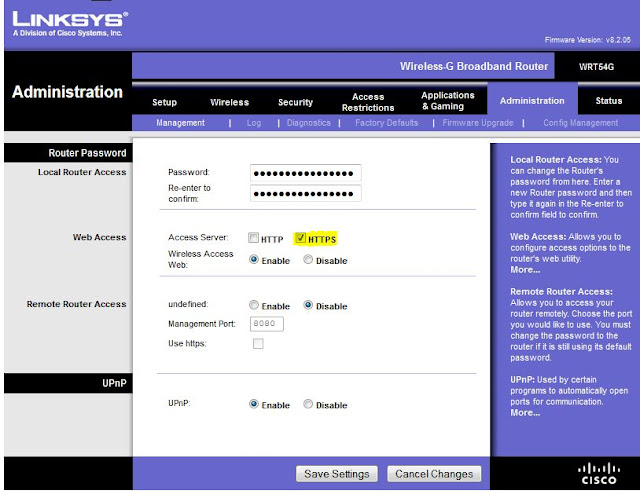












 If you are accessing this page for the first time , When logging in, the default Username is left blank and Password is “admin”.
If you are accessing this page for the first time , When logging in, the default Username is left blank and Password is “admin”.
 This should work If you are connected the cable of your Linksys wrt54g router directly to your computer and router should be turned ON or you may see the blank page. If you are getting an error , you might have changed the default IP address at the installation and unfortunately, you don't remember that value any more.
This should work If you are connected the cable of your Linksys wrt54g router directly to your computer and router should be turned ON or you may see the blank page. If you are getting an error , you might have changed the default IP address at the installation and unfortunately, you don't remember that value any more.


 2) Go to Start / Run and enter
2) Go to Start / Run and enter 
 If nothing works you may need to reset your Linksys wrt54g router.
(If you need more help with setup or installation or anything. feel free to ask yours questions in the comment section below.
If nothing works you may need to reset your Linksys wrt54g router.
(If you need more help with setup or installation or anything. feel free to ask yours questions in the comment section below.





 Internet Port - This is where you connect your broadband modem.
Internet Port - This is where you connect your broadband modem. Power Port - The Power port is where you connect the supplied power adapter (12 v 1 A).
Wireless - The Wireless LED lights up green if the wireless feature is enabled on the router
Power Port - The Power port is where you connect the supplied power adapter (12 v 1 A).
Wireless - The Wireless LED lights up green if the wireless feature is enabled on the router